Getting a new OS X Finder window in the current Space
by eric
Mac OS X provides multiple desktops via the Spaces feature. I use this feature all the time to keep my mental workspace uncluttered: typically I have one Space with a web browser, one or two more with terminals (iTerm2 is great), and another with documents or presentations.
In Apple’s Spaces model, if you click on the icon of an already-running program in the Dock, it takes you to the Space where that application’s windows are. For example, if I’m in Space 3 and have iTunes open in Space 1, clicking the iTunes icon will move me to Space 1.
This automatic space-switching behavior is not what I want with Finder. When I click on the Finder in the Dock I want a new Finder window in the current space. What happens instead is unpredictable. If I have no Finder windows open in any space, I get what I want: a new Finder window where I am now. However, if I have forgotten Finder windows in other Spaces, OS X will zip me away from what I’m doing to those old Finder windows. That unexpected switch destroys whatever sense of flow I have as I drag back to my current Space.
Two methods for getting a new Finder window in the current space don’t work well for me personally. The first is to right click on the Finder icon in Dock and select “New Finder Window.” The second method is to switch to Finder (either by Cmd-Tab or by clicking on the desktop), then hitting Cmd-N. Both methods are too cumbersome for me, though they might satisfy you.
Instead, I found an Applescript method to produce a new Finder window. I modified the code slightly to give focus to the new window and to start in my chosen directory:
on run
tell application "Finder"
set NewWindow to make new Finder window
set target of NewWindow to "Macintosh HD:Users:username:path"
activate
end tell
end run
Open AppleScript Editor (via Spotlight is easist) and paste in the code. (Replace username with your username and the path as well.) Save the file as something like new_finder_applescript in your Applications folder. Set the format to Application and make sure that “Stay open after run handler” is unchecked.
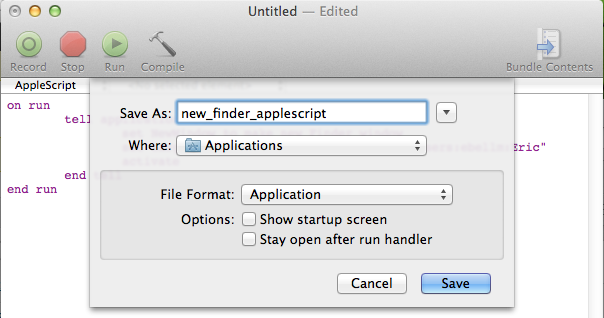
Next, let’s replace the default applescript icon with something better. I like this CC-licensed Finder icon by Gordon Irving. Download the .icns version. Open your Applications folder and Cmd-click on new_finder_applescript and select “Get Info.” In the top left will be the default “rolled paper” Applescript icon. Drag and drop the new icon file onto the default icon…
![]()
and the new icon should appear.
![]()
Finally, drag the new_finder_applescript icon into the Dock. I like to place it just below the standard Finder (which can’t be removed from the Dock without terminal hacking).
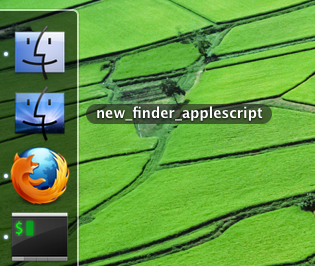
Now, a quick click on your new icon will give you a Finder window in the current Space, no matter what! It’s possible to bind your script to a hotkey with third-party programs like Quicksilver or FastScripts as well.